Photoshop like interface(Shortcuts & Icons) of GIMP on Ubuntu/Linux
I was a windows user and recently transfer to Linux (Ubuntu). I try GIMP on Ubuntu as an alternative of Photoshop, but facing some issues, bcoz the interface is not exactly like Photoshop and I need a quick solution. So, I google and find a GIMP Photoshop Tweaks and here it is..
and Here is the process how can you change your GIMP default interface like Photoshop
0. Close GIMP, if it is open.
1. Download the Tweak File from Here
2. Keep a backup of your present GIMP configuration.
– just type below command on your terminal
mv ~/.gimp-2.8 ~/.gimp-2.8.backup
OR
– Go to the Home folder and press Ctrl+H (to view hidden files & folders).
– Find the folder named .gimp-2.8
– Rename .gimp-2.8 to .gimp-2.8.backup or wahtever you want
3. Extract the downloaded zip file in your Home folder. You will get a hidden folder named .gimp-2.8 with new configuration like Photoshop. (Press Ctrl+H to see the hidden folders/files.)
4. Now Open the GIMP and check out the toolbox, right side panel and interface..
5. If you are done and everything ok, then do a comment here and share this article, bcoz sharing is caring :p
N.B.: And if you don’t like/need Photoshop Like interface and want to roll back to the default GIMP Interface just type below command on your terminal
rm -r ~/.gimp-2.8
mv ~/.gimp-2.8.backup ~/.gimp-2.8
Thanks 🙂
#HappyLinuxing
#doWorkCreateNetwork
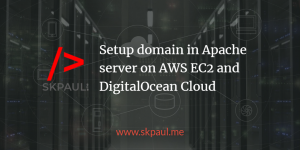
Docile Bidduth liked this on Facebook.
Mohammad Ali liked this on Facebook.