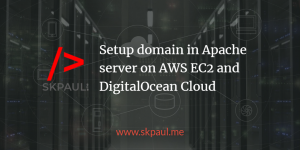WordPress or WooCommerce user manual on adding categories and products
How to add Categories?
———————-
Mouse Hover Product
Click on the Category, you will get a form
Just fill up teh below fields
– Name: Type the category name
– Slug: no need to fill it, leave it
– Parent: Select is your category is a sub category> Otherwise leave it.
– Description: Type a little intro about the category if you have, or leave it.
– Display type: No Need, Leave It
– Thumbnail: Click on the “Upload/Add image” button, Upload a image and add that image.
Click on the “Add New Product Category” button and
you are done.Check the list on the right.
How to add author?
————————-
Mouse Hover Product
Click on the Author, you will get a form
Just fill up the below fileds
– Name: Type the author name
– Slug: no need to fill it, leave it
– Description: Type a little intro about the Author if you have, or leave it.
Click on the “Add New Author” button and
you are done. Check the list on the right.
How to add Products?
—————————
Mouse Hover Product
Click on the Add Product, you will get a form
Just fill up the below fileds
– Product Name: Type the book name
– Below Product name there is a large text area. Enter here all information of the book.
– Product Short Description: Enter short description of the book.
– Product Data: No Need to fill anything here, Leave this secion
– Custom Fields: No Need to fill anything here, Leave this secion
– Author: “Choose from the most used authors”by clicking this link you will get all enlsted authors, just click on the author name or write and add if there is a new author
– Product Categories: Select category from this section
– Featured Image: Set a Image from here
– Product Tags: No need, leave it
– Product Gallery: No need, leave it
Now scroll up and hit the “Publish” Button and
You are done. Check the Products > Products (left menu) and also on the website.